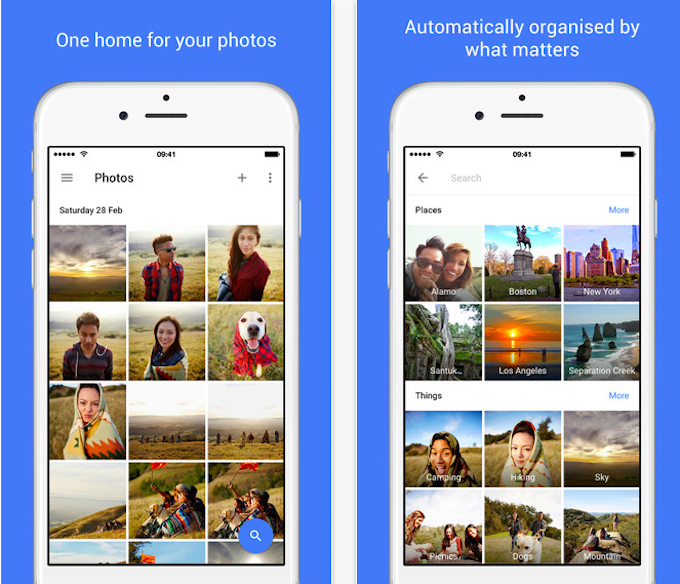I am a self proclaimed “tech freak.” I’ve already gotten a quick overview of everything Google announced during its keynote. Among the many cool tech feature announcements, I also got the first look at Google’s new photo backup service. Trust me, it’s AWESOME! The new Google Photos app aims to be an all-in-one media backup application, so you can access all of your pictures and videos from wherever you are in the world. Since this new app is kind of a big deal, I thought I’d walk you through the set-up process to ensure your experience is hassle-free!
PS: You can get the new version by simply updating your old Photos app. Once the app has been updated, it’s pretty easy to set up.
Step 1
Your Google Photos app looks like this!

Step 2
You may either choose to auto upload your pictures or manually back them up on your app.

Step 3
The best part about this app – you can choose your upload size!

Step 4
This app even organises your pictures better and makes your search easier. See what I mean?!

Step 5
Like other editing apps, you can quickly edit your pictures and videos before you publish them!

Step 6
The Google Photos app also offers a number of filters that help you enhance your picture editing skill. I love this!

Your favourite Google App is available on both Android and iPhone. Yay!

If you loved this app as much as I did – you can download it here!